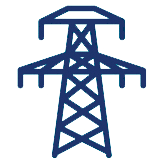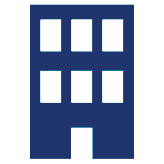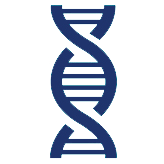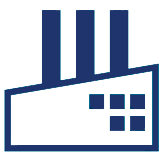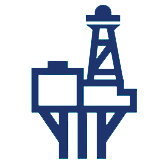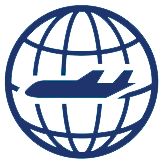Fingertip Release Notes
Version history for Fingertip mobile EAM solution

Version 4.7.0 – December 2022
MAS8 SUPPORT
This release brings support for IBM Maximo® Application Suite (MAS) to Fingertip:
- All Fingertip applications in Maximo updated to support Maximo Manage
- Added Fingertip support for OIDC – the authentication protocol used by MAS
- Updated our systems, processes, and tooling to support the move to Red Hat OpenShift.
ASSET REPLACEMENTS
Fingertip’s new Asset Replacement feature enables mobile users to swap an Asset at a work order’s location and enter last/first meter readings as part of an integrated asset replacement process.
INVENTORY MODULE ENHANCEMENTS
To improve the experience for users of Fingertip’s Inventory module, we have made the following updates to Fingertip’s Inventory Module:
- Always visible search – for faster searching and barcode scanning
- Display Next Count Date when carrying our Physical Counts
- Added new Physical Count Due Date filtering UI
- Added ability to sort by Bin, Due Date, or Description when carrying out Physical Counts
- New issue/return item navigation to better guide the user through the inventory process
Version 4.6.7 – June 2022
SAML SUPPORT
In addition to the existing native Maximo® and LDAP authentication options, Fingertip now has integrated SAML support to enable your mobile users to sign in using your configured SAML Identity Provider’s login screen.
MOBILE FORMS – DATA PICKER QUESTIONS
Fingertip’s new Data Picker question type allows Mobile Form designers to add questions to a form that allow the user to pick a response from any data that has been downloaded to the app.
When adding a data picker question to a form, additional fields appear in the Maximo® UI enabling the form designer to pick which dataset will be bound the form question, and which attributes will be populated on as the question response when a record is selected by the user.
e.g. the form designer can add a data picker question where the associated dataset is “Assets”, and the response Attribute is “Description”, this would result in the user being able to select/search for an asset and have the assets description appear as the response to that question on the form.
This new feature further improves the quality of your data captured in the field by allowing you to design your own screens in Fingertip that are bound to Maximo® data structures that you control.
MOBILE FORMS – BARCODE SCAN QUESTIONS
Barcode Scan questions can now be added to mobile forms enabling you to design Fingertip Mobile Forms that prompt the user to scan a barcode to populate form responses.
Barcode Scan questions can also be configured to validate against an attribute on the associated work order, e.g. only mark this question response as valid if the scanned barcode matches the Asset Number on the associated work order.
WORK EXECUTION – STATUS TRANSITION VALIDATION
New configuration options have added into Maximo® to allow Fingertip administrators to add custom validation rules onto any Fingertip transition.
For example, a rule can be created in Maximo® that results in Fingertip checking if Materials have been added to a work order when the user changes work status to COMPLETE, and if they haven’t it will block the status change request and take the user straight to the Materials screen so they can capture the data required by the rule.
As with all Fingertip configuration, Status Transition Validation rules are downloaded to the app and evaluated locally on the device to ensure that your work and business processes are followed by your mobile workforce even when they have no network connection and are working offline.
MOBILE FORMS – VALUE EXPRESSIONS
Mobile Form Value Expressions enable Mobile Form designers to create rules that will programmatically set responses to Mobile Form questions based on any other responses on the form, any data on the associated work order, or mathematical/logical expressions.
This advanced new feature can be used to guide mobile users through complex business/work processes automatically to further improve mobile user adoption and process adherence.
Version 4.6.6 – September 2021
INVENTORY – VIEW RESERVATIONS
The Fingertip Inventory module now allows user to a list of reservations for their active Storeroom.
As with all data in Fingertip, the list of reservations displayed in the app can be controlled via security group configuration in Maximo, but users can also quickly search/filter the data downloaded by any attribute / data range (e.g. show all reservations for a specific work order).
A quick date range search feature is has also been added to this screen so that users can quickly view Reservations due today/tomorrow.
Mobile users can quickly issue the reserved item and allows for manual entry of bin/quantity when issuing, supports issuing from multiple bins, and allows users to add memos when issuing items.
INVENTORY – PICK LISTS
The Fingertip Inventory module now allows user to view and manage reservations using pick lists. Users can quickly create pick lists from a selection on the new Reservation List Screen. When viewing a pick list the user can progress items through the picking & Staging process, reserved Items start at “Open”, and can be picked, then Staged, then Issued.
Picking and Staging stages in this process can be turned on/off via Maximo® Security Group configuration to align with your inventory management process.
Items can be issues at any stage of the process if required and can be removed from the staging/picked steps in the process and re-stocked if required.
WORK EXECUTION – HAZARDS
Fingertip Work Execution users can now view Hazards associated with the current Work Order and Location.
As with all Fingertip features, access to the new Hazards screen is controlled Maximo® Security Group configuration.
Version 4.6.5 – March 2021
MATERIALS LIST SCREEN
A new Planned Materials screen has been added to Fingertip’s Work Execution module. This new screen allows users to view the planned materials from all work orders assigned to the logged in user without having to open each work order individually.
Useful for when picking up materials from a storeroom at the beginning of a shift, this new feature enables users to quickly batch issue materials to multiple work orders in one action.
As with all Fingertip features, access to the new Materials List Screen and permission to use actions within it are all controlled individually via Maximo® Security Group configuration.
MOBILE FORMS – FORM TABS
Fingertip’s new Forms Tabs capability allows your Fingertip Administrators to setup Mobile Forms to appear in Fingertip as dedicated tabs in Fingertip’s Work Details screen.
This powerful new design features enables you to create whole new screens and layouts for your mobile workforce that adapt to each different work order opened on the device and guide the user through the associated process.
All forms tabs are configured in Maximo® as revision-controlled records that you author/own; this means that you have complete control over the layout and data captured by mobile users without needing an update to the Fingertip application.
MOBILE FORMS – METER QUESTIONS
We have added a new type of Mobile Form Question to our Mobile Form Designer application in Maximo, Meter Questions.
Meter questions allow your Mobile Form designers in Maximo® to create forms that will prompt mobile users to enter meter readings directly from within the Mobile Form UI and supports all of Fingertip’s existing Meter reading capabilities.
MOBILE FORMS – PAGINATED FORMS
Mobile Form designers can now create paginated mobile forms for Fingertip users. This new feature allows you to break large Mobile Forms up into pages that the user can swipe through using touch gestures in the app; this both improve the usability of large forms and allows you to group form content up into groups of related questions relevant to the task at hand.
MOBILE FORMS – DOMAIN QUESTION LIST STYLE
Mobile Form designers now have more control over the layout options for Domain question types, users can pick from a list of items all displayed on screen, a series of buttons, or a dropdown control.
MOBILE FORMS – TEXT SIZE
Mobile Form designers can now control the text size of any question in their mobile forms.
This release’s fine-tuned control of the layout and styling of your mobile forms allows you to tailor the mobile user experience to ensure mobile data capture is intuitive and can help you improve mobile adoption by better replicating the styling of legacy paper forms.
MOBILE FORMS – LONG DESCRIPTION OPTIONS
Mobile form designers can now choose whether the long description data associated with a mobile form question appears inline directly alongside form questions, or is hidden behind a guidance/more-info button that the mobile user can tap to view the long description in a popup dialog screen.
WORK EXECUTION – MATERIAL RETURNS
Fingertip Work Execution users can now easily return items back to a store room that have not been consumed as part of carrying out their work.
As with Fingertip’s existing issuing capability, this has full supporting for Rotating Items with Asset selection prompts.
Version 4.6.4 – March 2020
FINGERTIP SUPPLY CHAIN
Fingertip 4.6.4 includes the release of our new Supply Chain module, bringing Purchase Requisition creation and Purchase Ordering Receiving capabilities to your mobile workforce.
- Create Purchase Requisitions
- Add/Edit/Delete PR Lines
- Save PR Lines to favourites list for re-use
- Duplicate PR Lines for quick PR creation
- View and Search for Purchase Orders
- Add Purchase Order logs
- Add Receipts against Purchase Order Lines
- Create Returns against Receipts
MULTI-STOP INSPECTIONS
In Fingertip 4.6.4 we have extended Maximo’s Routes application allowing multiple mobile forms to be associated with each Route Stop.
This allows for Maximo® PMs to be created for planned maintenance using Fingertip to execute multiple stop inspections using a single work order, with multiple client-designed forms associated with each asset/location.
e.g. each route stop may require a Point of Work Risk Assessment (POWRA) as well as one or more asset/work specific forms.
MOBILE FORMS – SIGNATURE QUESTIONS
We have added a new type of Mobile Form Question to our Mobile Form Designer application in Maximo; Signature Questions.
Signature questions allow mobile form designers to add signature pads to their mobile forms for completion in the field. Signatures are sent back to Maximo® as Doclink records linked to the Mobile Form Response.
Signature entry can be made mandatory, and all of Fingertip’s advanced conditionality capabilities are supported, e.g. both visibility and mandatory status of a signature box can be controlled based on users responses to other questions, e.g. make capture of signature mandatory if an issue has been found/fixed during an inspection.
MOBILE FORMS – STATUS TRANSITION INTEGRATION
Fingertip Administrators can now setup mobile forms in Maximo® that are tied to Fingertip’s Work Status Transition Configuration.
This means that mobile users can be prompted, or required, to populate mobile form data on any work status change.
This new feature enables you to align your mobile user experience with your work processes using data without needing any customisation to Fingertip or Maximo®.
Version 4.6.3 – November 2019
DELTA SYNC
Fingertip 4.6.3 brings a significant improvement to our application data synchronisation behaviour.
Delta synchronisation enables Fingertip users to download just those records that have changed since the last request; improving download times and reducing download sizes. This is especially noticeable for users that require tens of thousands of records available offline in the field.
AUTOMATIC DOWNLOADS
In this release we have extended the Fingertip data management screens in Maximo® to enable Fingertip administrators to control the interval at which each Fingertip dataset should automatically refresh.
Combined with the new Delta Sync capability, Automatic Downloading of data to Fingertip ensures that Fingertip users can focus on work execution, trusting that Fingertip will always have the data they need to complete the task at hand.
PHOTO ANNOTATIONS
The ability to take photographs and add descriptions has been in Fingertip since its inception.
In Fingertip 4.6.3 we have enhanced this feature with the ability for users to draw directly on to their photos, enabling them to indicate the exact location of a fault, or where work has been carried out.
When annotating photos, Fingertip users are provided with a variety of drawing tools (freehand pen, arrows, circles, and rectangles) and can select the colour of annotations.
All images taken by Fingertip are still watermarked with the date/time when the image was taken, and GPS coordinates can be written back to Maximo’s DOCLINKS table if required.
CHARACTERISTIC METER SUPPORT
Fingertip’s existing support for Gauge and Continuous Meters has been updated to include support for Characteristic Meters.
Maximo® domain data is automatically downloaded to Fingertip to ensure that Fingertip users are provided with all the Meter reading values that have been configured in your Maximo® environment.
MULTIPLE ASSETS & LOCATIONS – MULTI-STOP INSPECTION IMPROVEMENTS
The Multiple Assets & Locations capabilities of Fingertip have been improved in this release with a new UI to better support multi-stop inspections.
Fingertip’s Multiple Asset & Locations capabilities now includes:
- View Asset Specifications
- Edit Asset Specifications
- View Location Specifications
- Edit Location Specifications
- View and Edit multiple mobile forms per asset/location on a work order
- Add new ad-hoc mobile forms to assets/locations
- Multi-stop inspection progress automatically updated based on form completion
Access to these features can be controlled via Maximo® Security Group membership to tailor the user experience to meet your multi-stop inspection requirements.
Version 4.6.2 – August 2019
ATTENDANCE & NON-WORK TIME
Fingertip has always supported the automatic capture of Work Order labor actuals via work status progression.
In this release of Fingertip, we have extended our labor recording capabilities by adding automatic capture of non-work time – time spent by field workers who are on-shift, but not working against a specific work order.
Fingertip can now record when and where users start/end their shifts and provide supporting information for how “non-work” time has been spent.
BACKGROUND SYNC
All communications between Fingertip and Maximo® are now background tasks, allowing Fingertip users to carry on with their work while large uploads are in progress.
The transaction list screen has been updated to show the current upload status of all changes being sent to Maximo®.
WORK DETAILS – TAB UI CONFIGURATION
Fingertip administrators now have complete control over Fingertip’s Work Activity Tabs through Maximo® Security Group settings:
- Advanced expressions can be used to control tab visibility (e.g. show/hide tabs based on the properties of the current work order, like WORKTYPE)
- Tab title text and order can be controlled to align the Fingertip User Interface with team processes and terminology.
MAXIMO SECURITY GROUPS (FT) – UI IMPROVEMENTS
Security Groups (FT) application has been updated to simplify the Fingertip Administration process, splitting settings into separate “Screen”, “Settings” and “Queries” tabs.
MOBILE FORMS – MANDATORY ACTIONS (NOTES/ATTACHMENTS/FOLLOW-ON WORK)
Notes, Attachments, and Follow-on work orders can now be made mandatory on mobile form questions.
The Mandatory requirement for these additional actions can be configured using advanced rules based on any information the user has entered elsewhere on the form, or any field on the current Work Order.
e.g. make Follow-on work order creation mandatory if the user has entered “Yes” to a question or make notes mandatory if the user has selected a specific value from a Domain list.
Version 4.6.1 – July 2019
NEW MOBILE FORMS!
The July release of Fingertip brings major update to Fingertip’s Mobile Forms capabilities bringing a wide range of both visual and functional improvements:
- New form structure that allows form designers to group questions using parent/child relationships enabling much more control and flexibility to how forms are displayed to users.
- Ability to control visibility of notes, attachments, and follow-on work actions. Create simple forms with just the question/answer, or advanced forms with rules to define when notes/attachments/follow-on work should be visible to the user. e.g. only display the notes field if a user has selected a specific answer to a question
- Vertical/horizontal field layout options – Mobile Form questions can now be placed side-by-side to maximise screen usage on tablet devices. Combined with the new parent/child grouping options, this feature enables form designers much greater control over mobile form layout.
- Form question size control – control the size of form inputs through the mobile form designer in Maximo
- Label position control – control the positioning of question text in relation to answer text when designing forms in Maximo®.
- Pass expressions – optional ability for form designers to define what constitutes a “Passed” question; great for Safety Inspections and Risk Assessments.
- Simple form view – Fingertip can now be configured to open a mobile form directly from the work list screen, simplifying the user experience when Fingertip is being used purely for inspection/auditing purposes.
Version 4.5.4 – May 2019
CALIBRATION
The new Calibration add-on for Fingertip puts Maximo’s Calibration capabilities into the hands of mobile workers enabling capture of calibration values directly at the asset, with live feedback of calculation results to the user to help streamline your calibration process.
- Full offline support for all Calibration work
- Support for both Analog and Discrete Asset Functions
- Support for both Calibrations Points and Function Checks
- Single parameter term tolerance (%Reading, %Span, %UV or EU) on input or output
- Intuitive user interface that provides live colour-coded feedback of calibration AsFound/AsLeft statuses.
- Broken/Faulty failure process with support for supervisor sign-off and exception reporting.
- Integration with the Tools functionality in Fingertip – View the Calibration Due Date for measurement and test equipment, colour-coded to warn the user if calibration tools are themselves due for Cal.
Version 4.5.3 – April 2019
MOBILE FORM EXPRESSIONS – DISABLED/MANDATORY/HIDDEN
In addition to the existing tick boxes to enable/disable functionality, Mobile Form designers can now choose to use expressions to dictate the disabled/mandatory/visible status of Mobile Form questions.
Expressions are evaluated live from within Fingertip, enabling the creation of forms that adapt as the user enters information in the field.
Rules within expressions can be chained together, enabling form designers to map complicated business process rules into Mobile Forms all from within the Maximo®.
For example, a form question can be made mandatory if the answer to another question is “Damaged” and the current workorder priority is “1”
CREATE WORK ORDER – UI IMPROVEMENTS
The work order creation screen in Fingertip has been updated to be a single, responsive, form – simplifying the work order creation process enabling users to raise new field work orders quicker than ever before.
Version 4.5.2 – March 2019
CUSTOM PROPERTY EXPRESSIONS
This powerful new feature enables Fingertip Administrators to define advanced expressions for any of Fingertip’s settings in Maximo®.
Adding expressions to all of Fingertip’s settings mean that user access to Fingertip’s features can adapt live on the device accordingly to properties on the current work order.
For example, all of the tabs in Fingertip’s Work Activity Details screen can be hidden/shown using expressions that reference the current work order work type or priority; this enables administrators to streamline the user interface to give users access to just the features they need to carry out their work.
All expressions are stored against Maximo® Security Groups, meaning that different groups of users can have their own sets of rules governing how Fingertip adapts to their requirements.
VIEW AND EDIT ASSET SPECIFICATION
A new Asset Specifications tab has been added to the Fingertip Work Details screen.
Fingertip users that have been granted Maximo® security group authorisation can now view and optionally edit Asset Specifications in the field.
Fingertip’s User Interface adapts to ensure that data entry options are aligned with the asset attribute data types, including picklists with Maximo® Domain values where required.
UPDATE ASSET/LOCATION INFORMATION
Fingertip users can now update asset information, this includes the ability to drag and drop a pin on a map to record/update the Asset’s current geospatial co-ordinates.
Version 4.5.1 – January 2019
VIEW PLANNED TOOLS / ADD TOOL ACTUALS
Fingertip now supports the ability to View and Add Tools to Work Orders.
Planned Tools are now visible much like the existing Planned Materials functionality of Fingertip, with users able to quick add from planned Tools or add ad-hoc tools as required.
STATUS TRANSITION EXPRESSIONS
Fingertip’s Status Transition Expressions give Fingertip Administrators the ability to add conditional logic to Fingertip’s already powerful Work Execution Process.
Any attribute on a work order or the current user’s security group membership can now be used to define the rules around work status transitions. This means that different business processes can be mapped to Fingertip’s configuration without the need for bespoke development or customisations.
For example, force the requirement to add a signature and photos to the completion of work, but only if the current workorder work type is CM and the priority is 1.
VIEW AND EDIT LOCATION SPECIFICATIONS
A new Location Specifications tab has been added to the Fingertip Work Details screen.
Fingertip users that have been granted Maximo® security group authorisation can now view and optionally edit Location Specifications in the field.
Fingertip’s User Interface adapts to ensure that data entry options are aligned with the attribute data types, including picklists with Maximo® Domain values where required.
SHARE WORK
A new “Share Work” button has been added to Fingertip, enabling users to quickly create a new Work Order Assignment against the current Work Order and dispatch the work to another user.
The list of available users can be configured from within Maximo® on a per-security group basis so that users can only share work with relevant other users within your organisation.